Midjourney Tutorial for Beginners
Basic Settings
Sending the /settings command to Midjourney Bot reveals configurable options: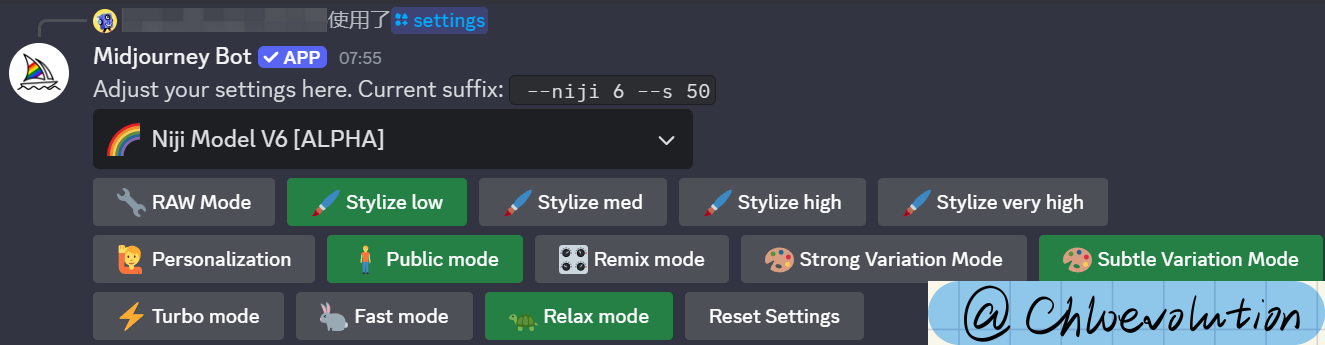
Model Version Control
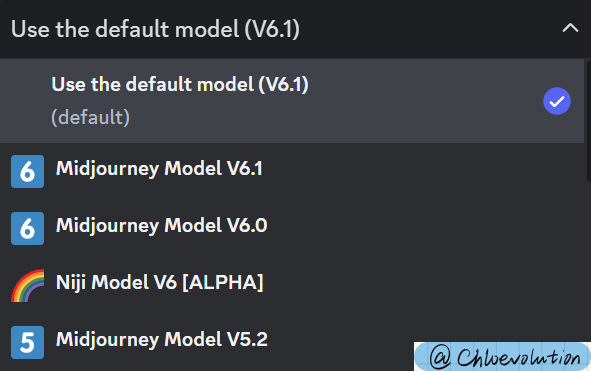
The first dropdown menu selects Midjourney’s image generation models, which differ in artistic tendencies and parameter compatibility:
- Midjourney Model: Native model for photorealistic and stylized images. Default version is V6.1.
- Niji Model: Collaborative model with SpellBrush, optimized for anime/illustration styles. Current version: V6.
Stylization Control
![]()
The second row controls artistic interpretation strength (higher values = more stylized results):
- RAW Mode: Equivalent to
--style raw. Reduces AI stylization, available only in Midjourney Model V5.1/V5.2. - Stylize low: Weak stylization, equals
--style 50 - Stylize med: Med stylization, equals
--style 100(default) - Stylize high: Strong stylization, equals
--style 250 - Stylize very high: Extra strong stylization, equals
--style 750
Personalization
The Personalization feature allows AI to learn creators’ preferences, reducing repetitive style explanations in prompts.
Prerequisite: Rate at least 200 images on Midjourney’s official website to train your preference profile.
Usage: Append --p to prompts after enabling this feature.
Privacy Settings
In Public mode, all generated images are publicly visible in Midjourney’s gallery. Only Pro Plan subscribers can disable this mode.
Remix Settings

- Remix mode: Allows editing prompts during Upscale/Variation/Reroll operations. Disabled by default.
- Strong Variation Mode: Maximizes output diversity (requires Remix mode).
- Subtle Variation Mode: Minimizes output changes (requires Remix mode).
GPU Modes
![]()
- Fast mode: Prioritizes speed (consumes Fast GPU time; ~seconds per image).
- Relax mode: Queued generation (no Fast time cost; ~seconds to minutes).
- Turbo mode: 4x faster than Fast mode but consumes 2x Fast time per task.
Command Reference
Basic Commands
/settings: View/update configurations/help: Display help documentation/info: Show version details/about: Midjourney introduction/quit: Exit Midjourney
Image Generation Commands
/imagine: Generate images/prompt: Set image description/seed: Specify random seed/variations: Create image variants/upscale: Enhance image resolution/style: Apply artistic style/quality: Adjust rendering quality/aspect: Set aspect ratio/mask: Use image masks
Advanced Commands
/blend: Merge 2-5 images/inpaint: Image restoration/edit: Modify existing images/animate: Create animations/loop: Generate looping animations/slerp: Image interpolation/checkpoint: Save model state/restore: Load model state
Miscellaneous Commands
/join: Enter chat room/leave: Exit chat room/mute: Silence notifications/unmute: Enable notifications/clear: Delete chat history
Usage Notes
- Commands are case-sensitive
- Commands can be combined
- Effects depend on prompt structure and parameter order
Prompt Practice
Basic Structure

A complete Midjourney prompt includes:
- Command: Only
/imagineaccepts prompts - Prompt: Text descriptions/image URLs
- Parameters: Suffixed with
--parameter value
Example:
| |
Generates four progressively refined images:
Key Parameters
Format: Add space after prompt + --parameter value
General Parameters
--seed: Random seed (0-4294967295)--chaos: Variation intensity (0-100)--quality: Detail level (0.25-1)--aspect: Aspect ratio (default 1:1)--style: Named artistic styles--no: Exclude elements (e.g.,--no faces)
Advanced Parameters
--iw: Image weight (0-2)--fast: Prioritize speed over quality--repeat: Batch generation count--relax: Quality-focused generation--stylize: Style intensity (0-1)--mask: Apply image mask
Additional Parameters
--promptw: Multi-weight text prompts--v: Model version selector--upscaler: Upsampling algorithm--prompt_weights: Text weighting--cfg_scale: Style adjustment scale
Upscale & Variation Workflow
After generating four initial images: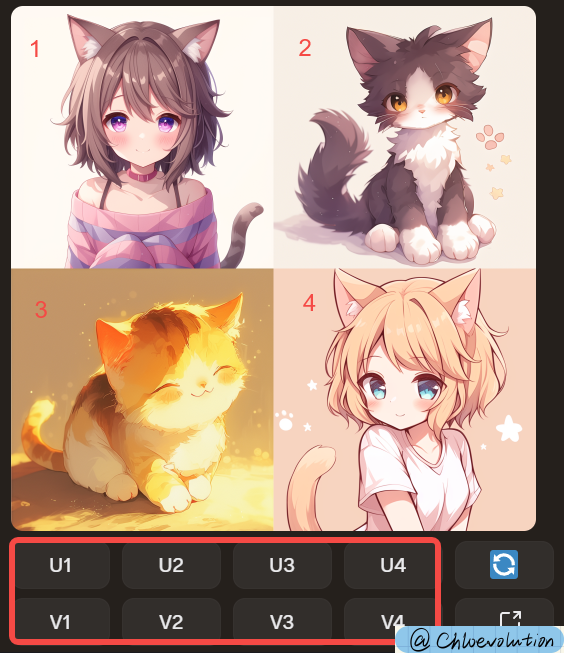
Button Functions:
- U: Upscale selected image
- V: Generate variants from selected image
- Reroll: Regenerate with original prompt
Post-Upscale Options: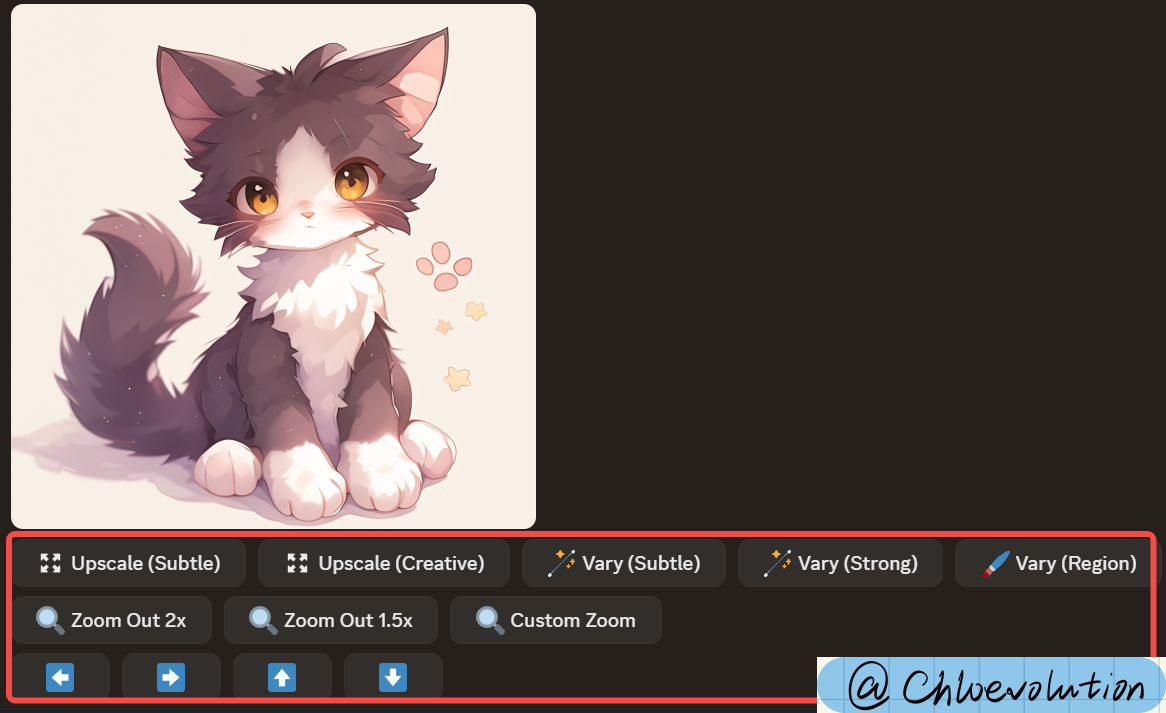
- Upscale (Subtle/Creative): Enhance resolution with minor/major detail adjustments
- Vary (Subtle/Strong): Generate low/high-variance variants
- Vary (Region): Edit specific areas
- Zoom Out: Expand canvas (2x, 1.5x, or custom)
- Pan Controls: Adjust composition with arrow keys
For advanced techniques, see: 《Midjourney Advanced Guide》