Midjourney Advanced Tutorial
In 《Midjourney Tutorial for Beginners》, we covered Midjourney’s basic setup, commands, parameters, and image generation methods. This article will introduce more advanced techniques to help generate images that better match your expectations.
Advanced Prompt Parameters
Quality
The --quality or --q parameter enhances image details without increasing resolution:
- Default value: 1
- Acceptable values: 0.25, 0.5, 1 (Values above 1 default to 1)
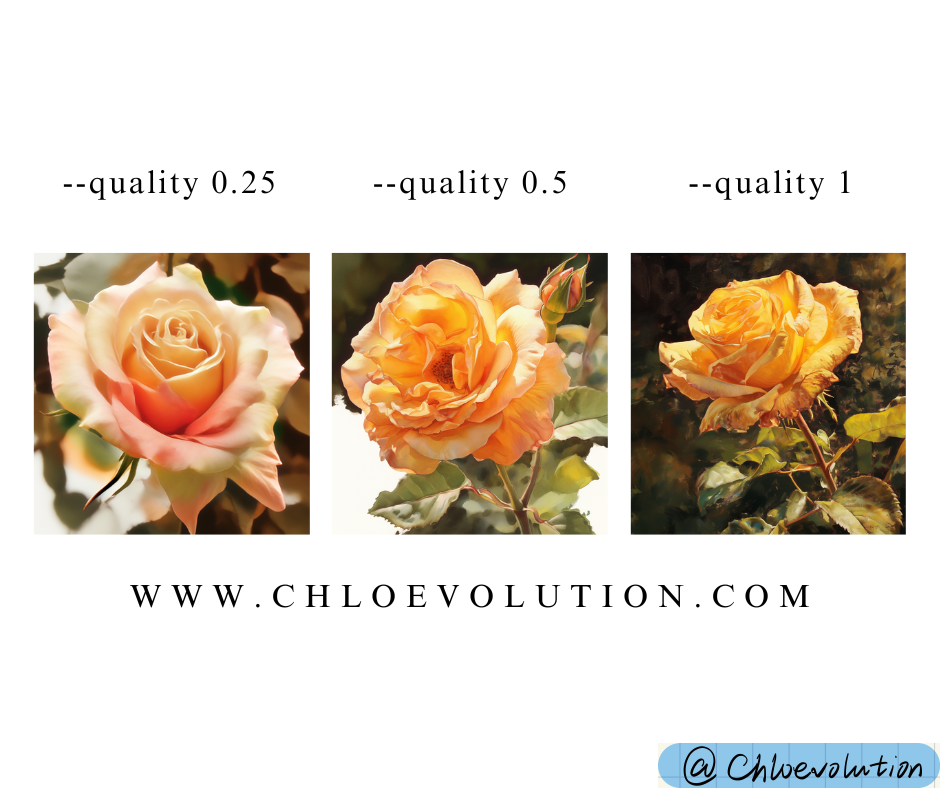
Stylize
Lower Stylize values produce literal interpretations, while higher values increase artistic interpretation:
- Default: 100
- Acceptable range: 0-1000 (integers)
- 50 ≈ Style low
- 100 ≈ Style med
- 250 ≈ Style high
- 750 ≈ Style very high

Chaos
--chaos or --c controls variation in initial image grids:
- Default: 0
- Range: 0-100
- Higher values = more diverse results
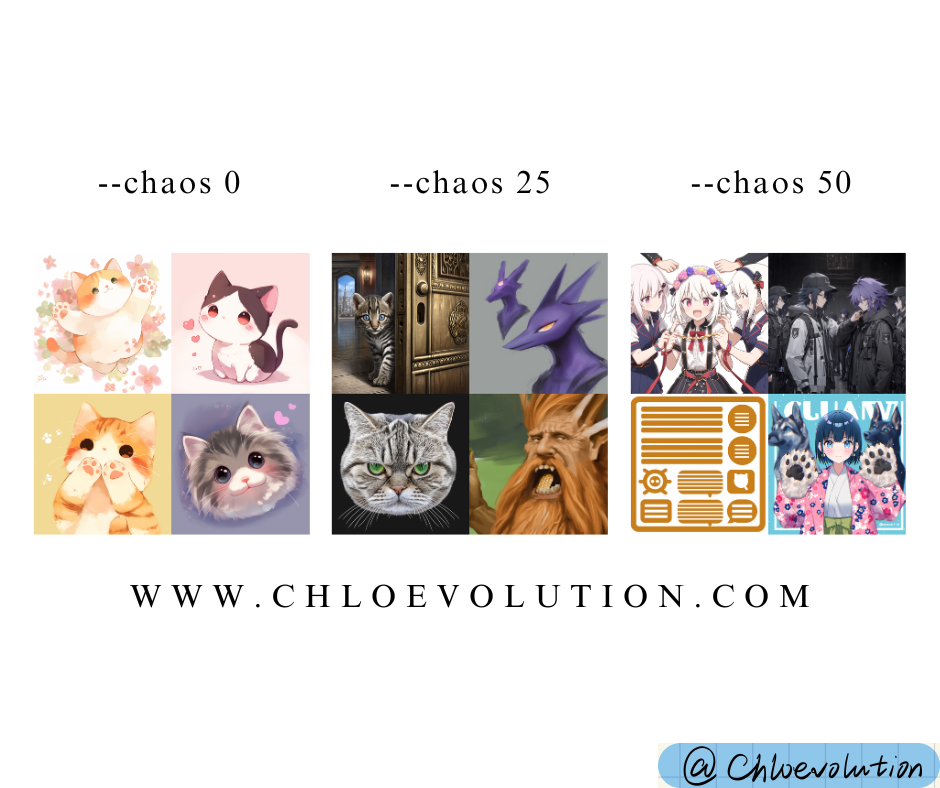
Seed
Midjourney uses seed numbers to generate visual noise patterns as image generation starting points:
- Accepts integers 0-4294967295
- Identical seeds + prompts ≈ similar results
- Only affects initial image grid
Using Image Prompts
Midjourney allows combining image URLs with text prompts. Use --iw to control image influence weight:
- Must combine images with text prompts
- Image position (before/after text) affects results
For detailed implementations, see:
《How to Use Midjourney CREF for Character Consistency》
《How to Use Midjourney SREF for Style Consistency》
Multi-Prompts
Use :: to separate and weight different concepts:
- Add space before/after double colons:
concept1 :: concept2 - Default equal weighting

Prompt Weighting
Add numbers after :: to set relative weights:
- V1-V3: Integer weights only
- V4+: Supports decimal weights
- Unspecified = weight 1
- Ratios determine actual weighting:
space::2 ship= 2:1 ratio

Negative Weights
Remove elements using negative values:
Image Blending
Use /blend to merge 2-5 images:
- Equivalent to multi-image
imagineprompts - Max 5 images (use
/imaginefor more) - No text prompts allowed
Permutation Prompts
Use curly braces {} to create combinatorial variations:
Text Permutations
| |
Generates 2 separate tasks:
Parameter Permutations
| |
Creates 2 aspect ratio variations: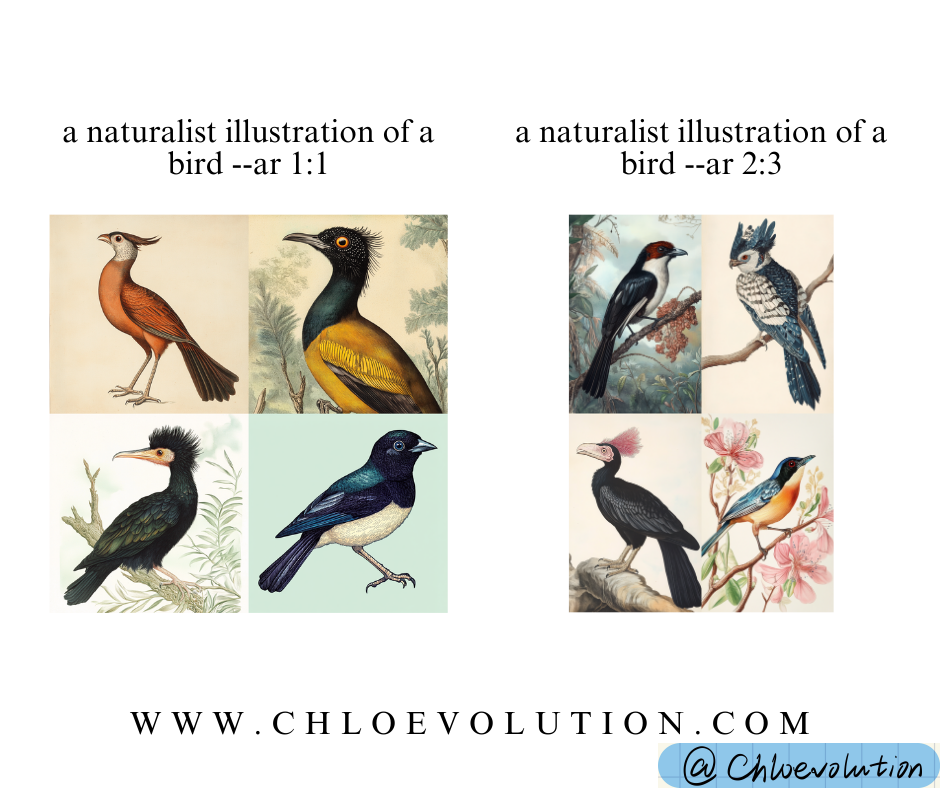
Nested Permutations
Multiple braces create cross-product combinations:
| |
Generates 4 combinations (2 colors × 2 ratios):
| |